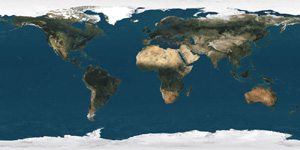
Let's start by selecting a nice 2D earth image or any other 2D map you would like to use. In 3D an object has 3 coordinates w,y,z. With a 2D flat image the coordinates are considered u,v. Here is an explain on the function of these coordinates are discussed, Texture Mapping a Sphere.
This will be the 2D map we will use for this exercise.
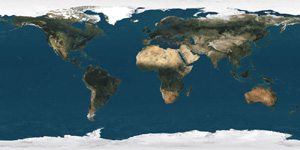
Open up Bryce, and from the Create Palette Menu select the sphere, make sure this remains highlighted.

Next, go to the Deep Texture Editor (DTE), from here you go tot the upper right hand corner of the "A" Frame, select 2D Picture from the furthest upper right hand arrow and click on the left hand side of the image this will open up the Picture Library (the one with the Golden Vivitarian Man-Leonardo's guy). Open up your picture file of the map and load it into the Picture Library.
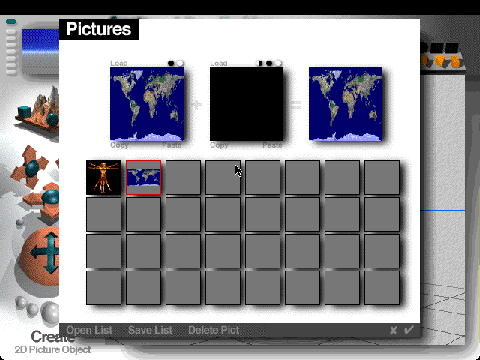
Next, once the PICT file has loaded into the screen, at the bottom right hand corner arrow from this menu select, Spherical**. **Note, this step is very important to assure proper coordinates to meet around the sphere object.
While in the DTE, adjust the Diffuse Color to "A" Coefficient and also the Ambient Color to "A" Coefficient. The 2D Map should now appear wrapped onto the sphere in the upper left hand window.
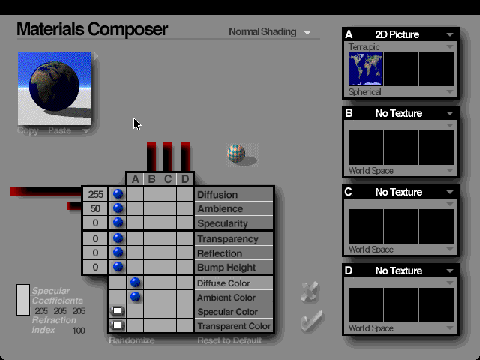
After you have finished in the DTE, click the check mark when done. From here you can start creating your own deep space scene. There is an important note, sometimes depending on the kind of map you're using that it doesn't always wrap completely around the object, in other words, it may leave an open seam. So it is best to turn the object to where you can't see the seam from the camera.
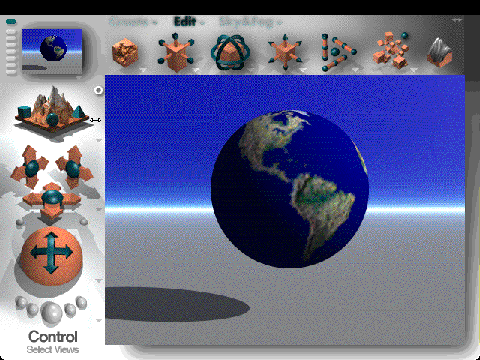
While creating your space scene you can atomsphere or a weather map around your world to give it a more realistic appearance to your image.
Now let's view the final scene of our Sphere Tutorial, "From Another View"

